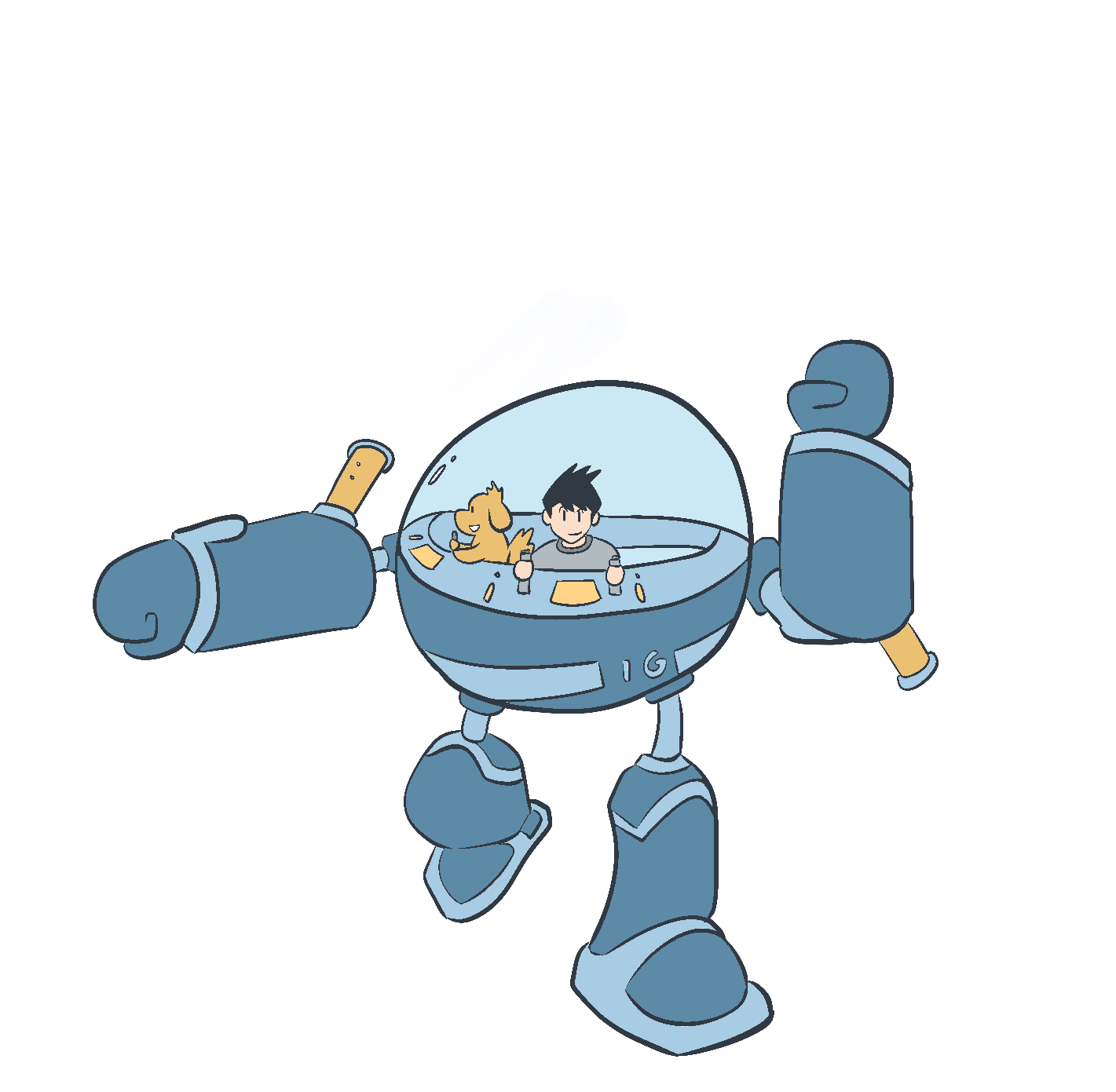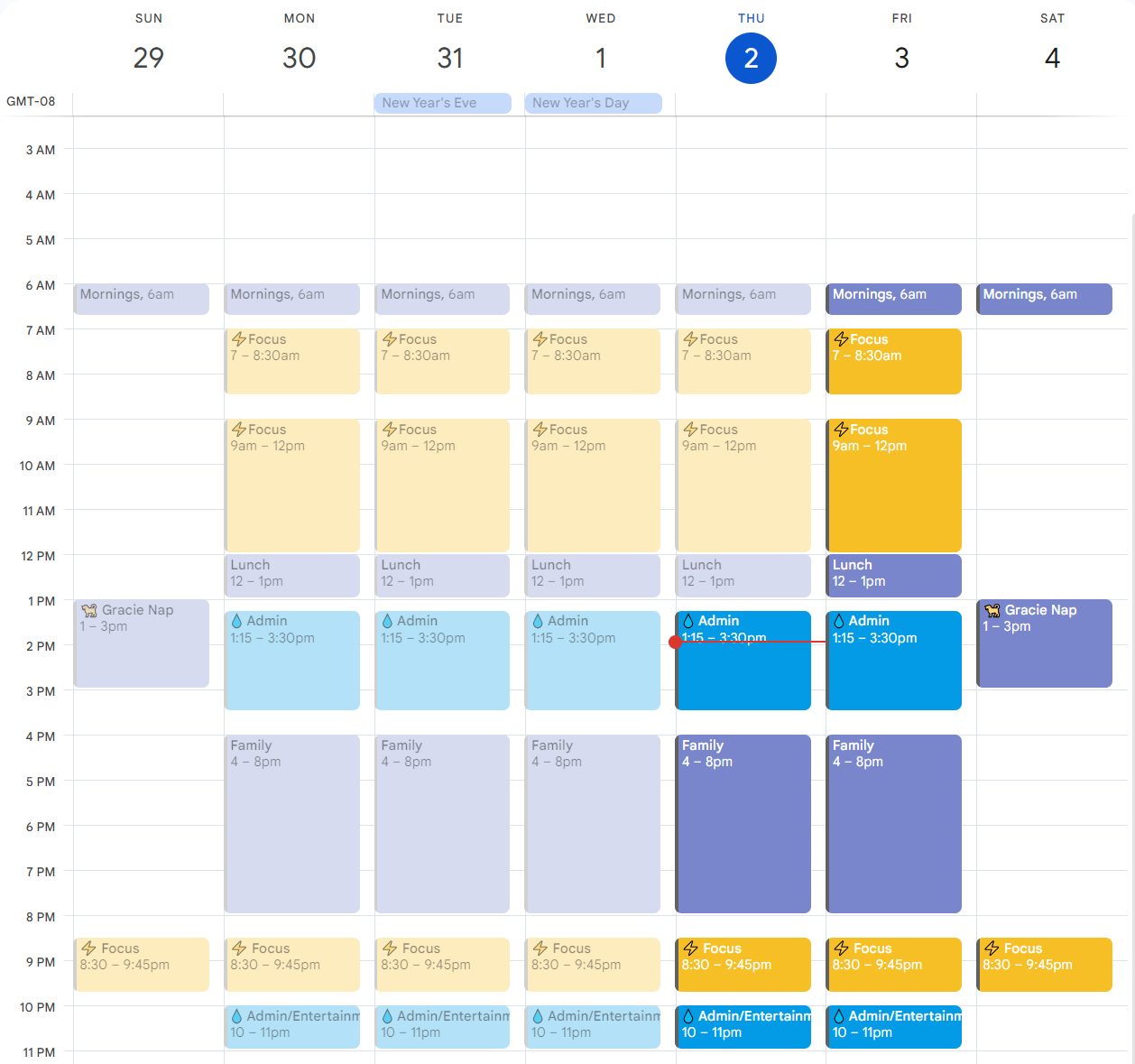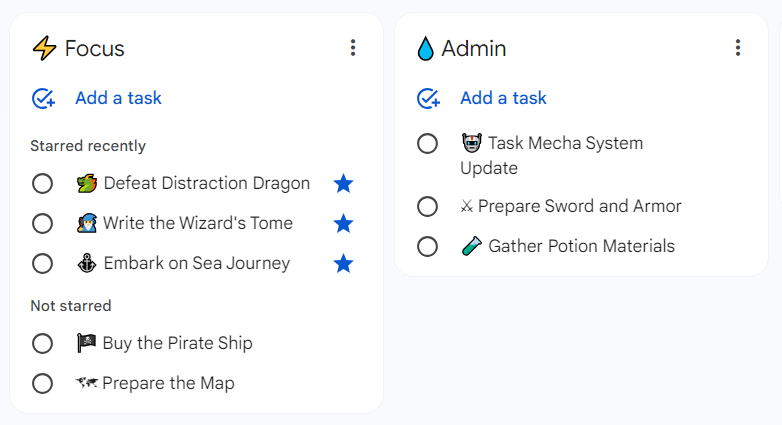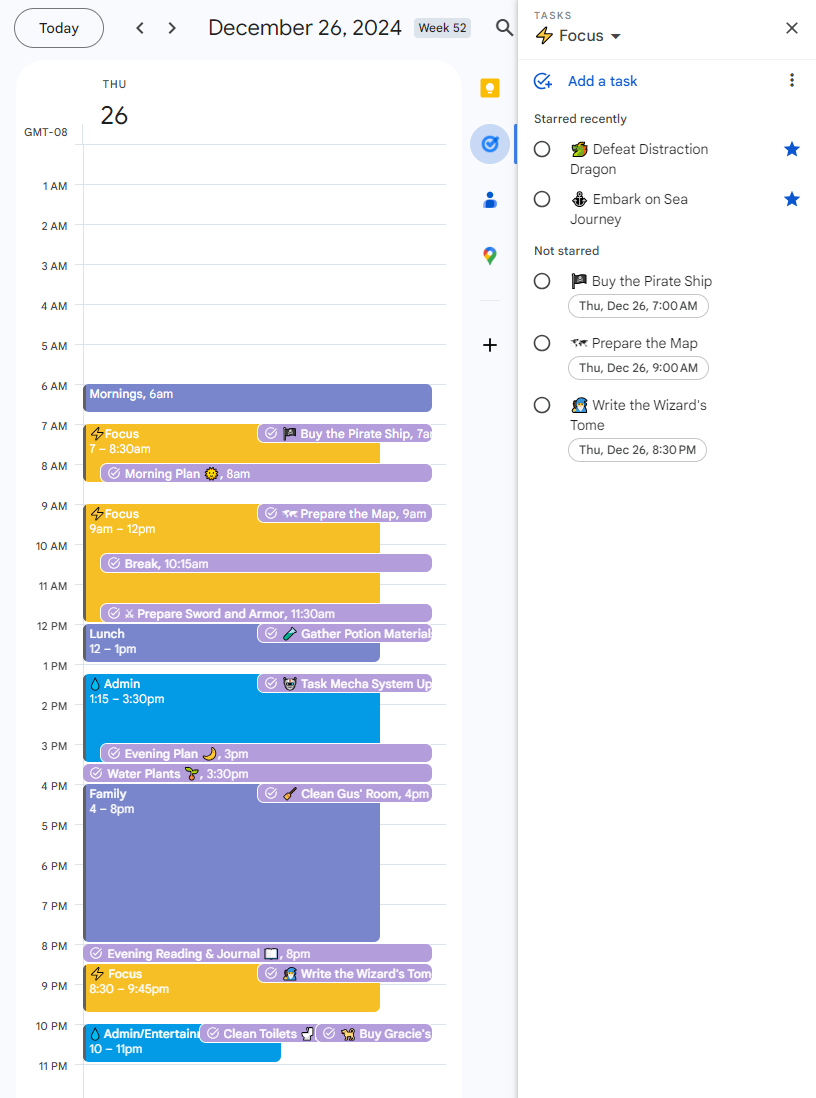With so many task management apps out there, it can be intimidating to know where to start.
For those looking for a simple solution, I want to share a system I’ve been honing for the past year or so. It’s based on Cal Newport’s time-blocking principles1 and uses Google Calendar and Tasks (free!).
I’ve written this as a guide for someone implementing this system for the first time. If you’re looking to build momentum in the new year, I hope this can give you some ideas!
Set-Up
Create an “Ideal” Calendar
If you're already using Google Calendar for personal events, your first step will be to create a new calendar. Think of this calendar as half descriptive and half aspirational2. First, create time blocks that approximate your regular rhythms. For example, on weekdays, I might create morning, lunch, and afternoon blocks to match my work schedule. Then, for each of these recurring blocks, decide how you ideally want to use that time. I designate mornings for more focus-heavy work, for instance, and afternoons for less demanding tasks.
Create your task lists
Next, you’ll want to set-up your to-do lists in Google Tasks. Here are my current lists:
⚡ Focus: These are my most important, most cognitively-demanding tasks. Some might call these “daily highlights” or “deep work” tasks. I will generally try to finish 2 or 3 of these per day. Examples might be writing a work report or preparing a presentation.
💧 Administrative: These are the regular maintenance tasks of life. You could call these the “urgent, but not important” tasks. Examples could be picking up groceries or confirming details with a friend. I also use this list as my main inbox to collect new tasks.
🥘 Backburner: This is my archive list. I’ll move tasks here if they’ve been in the above lists for a while, but I don’t want to delete them. I don't refer to this list often, but sometimes I'll see if anything should be moved to the active lists.
🎉 Free time: These are tasks that are interesting or relaxing but optional. I tend to forget the things I want to do in my free time and default to YouTube or social media. I check this list to remind myself of better quality leisure ideas.
There’s no exact science to the type or number of lists you have. I recommend experimenting and finding what works for you. With that said, here are a few other general principles I find helpful:
Task lists tend to become disorganized over time. To combat this, I try to only include tasks that I can complete that week. In other words, I try to clear my task-lists every week by completing, deleting, or archiving all tasks.
If I have longer-term projects that can’t be captured/completed in a single task, I will “star” it. The starred task will stay in its list and serve as a reminder for the larger project. I will then create separate "sub-tasks" to move that project forward.
I recommend having a weekly review where you plan your week and clear out tasks that are no longer relevant.
Automate your recurring tasks
After that, set up a final list for all recurring tasks. Set the recurring interval for each task, then place it in the time block where you plan to complete it. You won’t look at this list often, except to add new recurring tasks. Instead, you’ll see these tasks as reminders on your calendar.
It’s obvious that some tasks, like chores or habits, should be automated, but don’t be afraid to get creative. I have reminders, for example, to check up on how certain friends are doing. My morning and evening planning times also fall under this list, but more on that later.
Download mobile apps and set up widgets
Google Tasks and Calendars both have cross-platform apps and widgets for your Android or Apple devices. This allows you to see your tasks or calendar at a glance on your home screen.
This might seem like a obvious/niche suggestion, but my previous task manager had a limited and buggy mobile app. This was frustrating as I was less inclined to use it anytime I was away from my laptop.
Ever since then, I’ve prioritized the mobile experience when considering any new system. It’s crucial to be able to easily access your task list when you’re on the go or have an unexpected spare moment.
Using the System
Use Voice Capture
On Android phones, you can use Google Assistant to capture voice tasks. I hold my phone’s side button, which launches the assistant, and say: “Set reminder to X (task) at Y (time).” That task will then go straight into Google Calendar and Tasks.
Many of you know how absent-minded I am. I’m the type to walk in a room and forget why I’m there. Or, my wife will ask me to do something, and I’ll fully intend to it, only to forget seconds later. This has been a game-changer as it allows me to quickly and easily capture passing thoughts. As soon as I hear or think of a task, I’ll voice capture it and organize it later.
Plan your day
As mentioned above, I have recurring reminders to plan at the start and end of my work day. These are my time-blocking sessions.
In the morning, I’ll first add in any meetings (or other mandatory commitments) I have that day. Then, with the remaining time, I’ll drag items from the Google Tasks sidebar into their corresponding time-blocks. I like to think of these blocks as containers that need to be filled with tasks. Tasks from the “focus” list go into focus blocks, and so on. In the afternoon, I’ll lay out how I want to spend family time and time in the evening after my son sleeps. Finally, I’ll set up my workspace for the following day and log off.
Morning and evening planning are the keys to making this system work, so don’t skip them! (At least on weekdays. It’s okay, and even good, to be more laid back on weekends. Cal Newport discourages timeblocking on weekends)
Refer to and adjust your plan often
This system works best when you use it often. Without that consistency, your calendar and task lists will become cluttered, and you’ll begin ignoring them.
I keep Google Calendar open throughout the day. It’s my guide for what I should be doing at any given moment and my roadmap for what comes next.
After I finish a timeblock, I’ll check what’s scheduled in the following block. Then, I’ll double-check my list and make adjustments if necessary.
My goal isn’t to stick to my initial plan. Rather, I want to intentionally choose how to spend my time, rather than (1) getting distracted, (2) wasting time figuring out what to do, or (3) frantically rushing from one thing to the next. This system is my tool for doing that.
And that’s it! That’s the system in a nutshell. I had planned to write a more detailed series but decided to condense it down to one post (mostly so I’d stop procrastinating and actually publish something). If you’re interested in more specifics, reach out and I’d be happy to explain more. Or if you have a task management system that works well for you, reach out and I’d love to nerd out on the details.
I’m not sure how long I’ll be back writing, but I have a few ideas I’d like to write about before life gets too busy. Until next time!
For those interested in learning more about Cal Newport’s time-blocking system.
For more on “ideal” calendars (Start at 3:30).